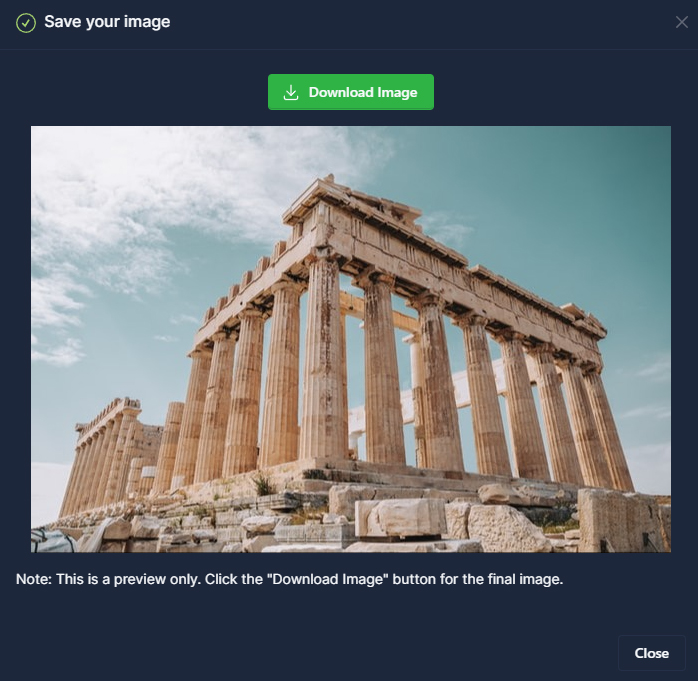Flip Image
Turn your photos into a mirror with our tool

What is Photo Flipping?
Photo flipping is a process used to change the orientation of digital images. This process is used to provide a different perspective or to make an aesthetic arrangement by mirroring photographs horizontally or vertically.
Our tool is generally preferred because it makes things easier in social media, graphic design and many other areas. Add different perspectives to your images online.
Our Tool Image Conversion Features
Our tool is designed so that users can flip their photos quickly and for free. It has two main features:
Flip to Landscape: This feature reverses the right and left sides of the photo like a mirror. This is especially ideal for those who want to create symmetrical images or want to show a particular object in the picture from a different angle.
Flip Vertically: This feature, which reverses the top and bottom of the photo, allows landscapes or portraits to gain a different atmosphere.
Both features offer ample opportunities for users to use their creativity freely.
Is it Possible to Mirror Photos Online?
Our online photo mirroring tool is accessible from anywhere with an internet connection. Thanks to our tool, you can mirror your photos in just a few clicks without the need to download any software or complex technical knowledge.
How to Use the Image Reversal Tool?
Step 1: Drag the image you want to rotate as a mirror image to the "Select File" area or click and upload it from your computer.
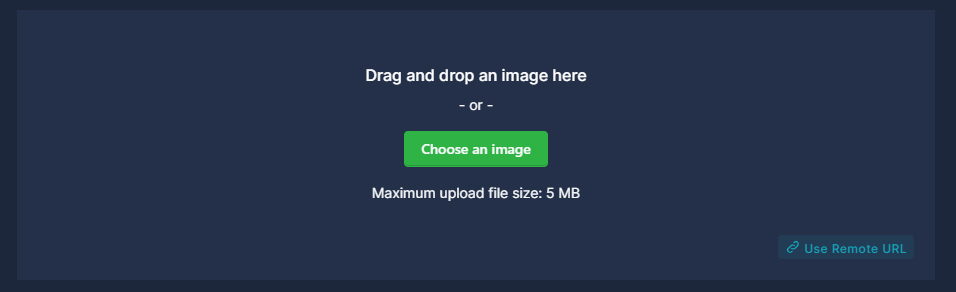
Step 2: When the upload is complete, your image will appear on the left side of the tool screen. From here, you can view the final version of your image when you rotate it horizontally or vertically.
Step 3: Decide in which way you want to rotate your image in the "Rotation Settings" section and make your selection.
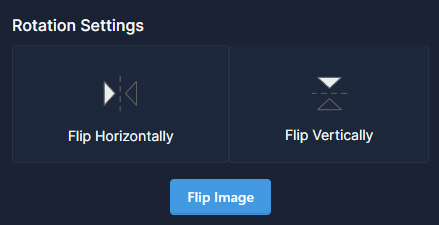
Step 4: After all the applications are done, click the "Flip Image" button.
Step 5: In this step, the photo conversion process will be completed and a final preview will be shown to you. If this preview is what you want, you can save the image to your computer or mobile devices by clicking the "Download Image" button.