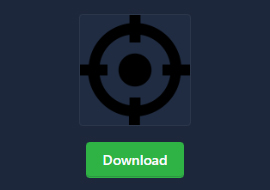ICO Converter
Convert image to ico file online with our tool
What is ICO Converter?
ICO Converter is an online tool used to convert various image formats (such as jpg, jpeg, png, bmp, webp) to ICO format. Our tool that performs this conversion process is entirely online and free. Users can do this by simply uploading an image.
Where Are ICO Files Used?
ICO files are small image files, often called icons or icons. So, where are these files used?
On Websites: It is used as a favicon on websites. This is the small icon that appears in the browser tab and increases the awareness of the site.
In Desktop Applications: ICO format is preferred in desktop icons of software and applications.
In Mobile Applications: ICO format can also be used for icons of mobile applications. Although the PNG format is preferred today, the ico format is still used in some areas.
Personalization: Personal computer users prefer ICO files to personalize file and folder icons. The fact that our tool provides output in multiple sizes makes this process even more accessible.
Is It Possible to Make an Official Icon Online?
Our online ICO Converter tool allows you to do this without the need to download any software. The images you upload are automatically converted to ICO format. This process is simple, fast and completely free.
File Formats Supported by Our Icon Converter Tool
Our tool supports various image formats. These:
JPG: It is one of the most widely used image formats.
JPEG: It is a common format with similar features to JPG. It is generally preferred in web areas.
PNG: Ideal for images with transparency features.
BMP: It is a format used for high quality images.
WEBP: A compressed image format used in modern web pages.
It converts images in these formats to ico format online.
How Does ICO Converter Work?
Step 1: Upload your images with the file format we support in the "Select File" area at the top.

Step 2: Select the desired dimensions in the "Icon size" field.
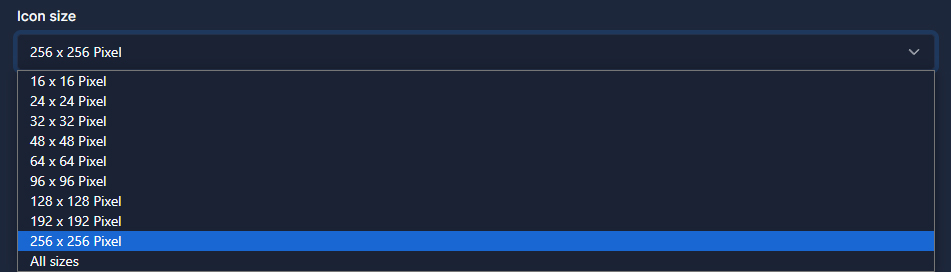
Step 3: When the upload and size selection is completed, click the "Convert" button.
Step 4: When the conversion is completed, you will see an output like the image below. If you wish, you can download this output to your computer by clicking the "Download" button.