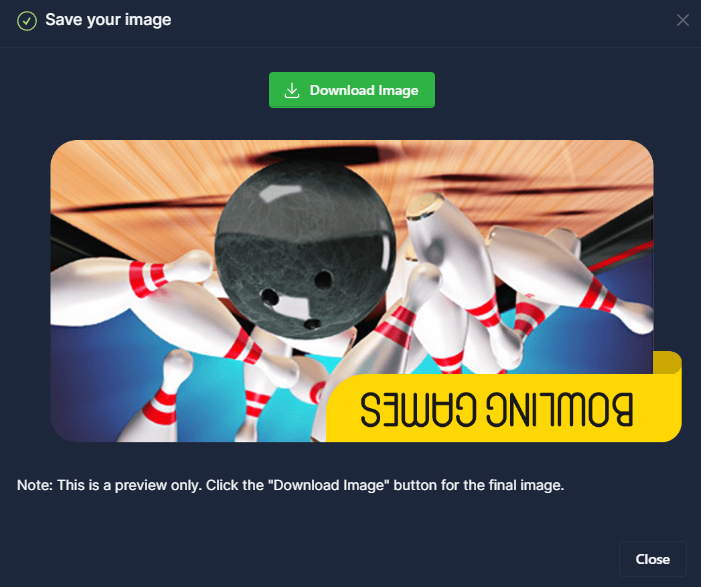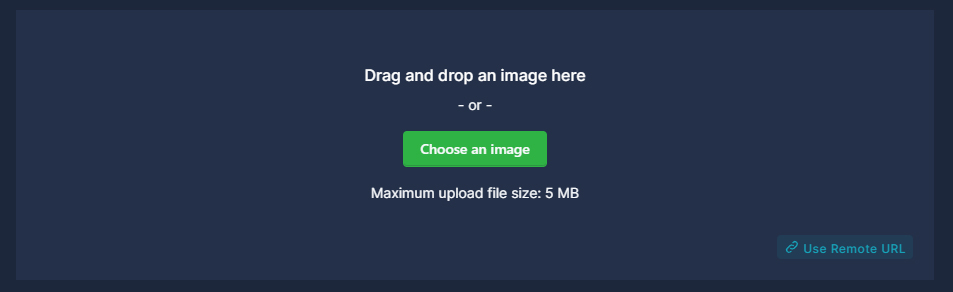Rotate Image
Rotate your images in any direction you want with our image rotation tool

What is Image Flip?
Nowadays, with the rapid development of technology, editing our photos online has become very popular and practical. At this point, thanks to our image conversion tool, you can catch up with this technology and rotate your images online.
So, what is image flipping? Simply put, it is the process of changing the orientation of uploaded photos, moving them vertically or horizontally. Users can rotate their photos horizontally or vertically, which is especially useful for images that were taken in the wrong orientation or need to be edited.
What Does the Photo Rotate Tool Do?
The primary function of the photo rotation tool is to change the orientation of a photo. This is a common situation, especially with photos taken with mobile phones.
When we take photos by holding our phones at various angles, sometimes pictures can be taken in an unwanted direction. In such cases, our photo rotation tool comes into play and ensures that our images appear in the correct orientation. In this way, you will avoid wrong angles that spoil visual aesthetics.
Is It Possible to Reverse a Photo Online?
Reversing a photo online is possible thanks to our tool. Once users upload their photo, they can rotate the photo clockwise or counterclockwise. This process can be used to improve the composition of a photo, correct images taken from the wrong angle, or simply make an aesthetic change.
How to Use the Redirect Image Tool?
Step 1: You can upload your image to our image conversion tool from the "Select File" section.
Step 2: Once the image upload is complete, a preview of the uploaded image will appear on the left side of the screen. For example; When you rotate your image by 90 degrees, it will instantly appear on the preview screen. You can follow the preview area until you get the picture the way you want.
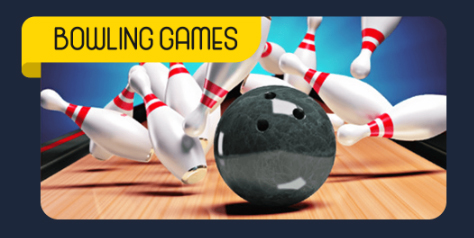
Step 3: In the "Rotate Settings" section, you can rotate the image in two ways: clockwise and counterclockwise.
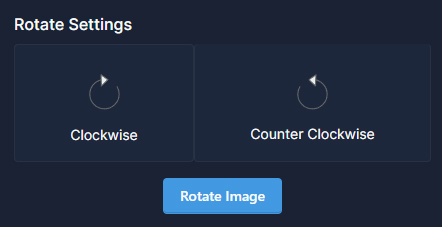
Step 4: When the image rotation is exactly what you want, click the "Rotate Image" button.
Step 5: After all the rotation processes are completed, the final version of the image appears on your screen. You can download your image to your computer or mobile phone by clicking the "Download Image" button on this screen.