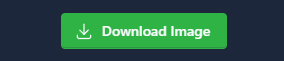Base64 to Image
Convert your Base64 data to an image file with our tool
What is Base64 Encoding?
In the digital world, data transfer and storage have become more important with the advancement of technology. This is where the Base64 coding system comes into play. So, what is Base64 encoding, and what is the reason behind its widespread use?
Base64 is an encoding system that converts data into a format compatible with the ASCII character set. This system plays a critical role in data transfer, especially in environments that do not support non-ASCII data, such as emails.
Base64 encrypts any data using a 64-character alphabet. This alphabet consists of English uppercase and lowercase letters, numbers, and the "+" and "/" signs. During the encoding process, the original data is taken in blocks of 8 bits and divided into pieces of 6 bits. These 6-bit parts are then replaced with their equivalents in the Base64 alphabet.
Although Base64 encoding may seem complicated, you do not have to do these operations manually. Thanks to the particular tool we have developed, you can convert the image to base64 or convert base64 codes to images.
How to Use Base64?
Base64 encoding is quite simple to use. Basically, with this system, any data type (text, image, audio file, etc.) can be converted to a format compatible with the ASCII character set.
This process is incredibly widely used in sending e-mails. Developers can reduce HTTP requests and improve page load times by converting the images on their pages to Base64 format.
Converting Base64 Code to Image
So, how do you convert a Base64 code encrypted with this encoding system to the original image format? This is where our online Base64 code-to-image conversion tool comes into play. Our tool allows users to convert their Base64 format data into original image files.
How to Use Base64 to Image Converter?
Step 1: Enter the complete Base64 codes you want to convert to images into the box.
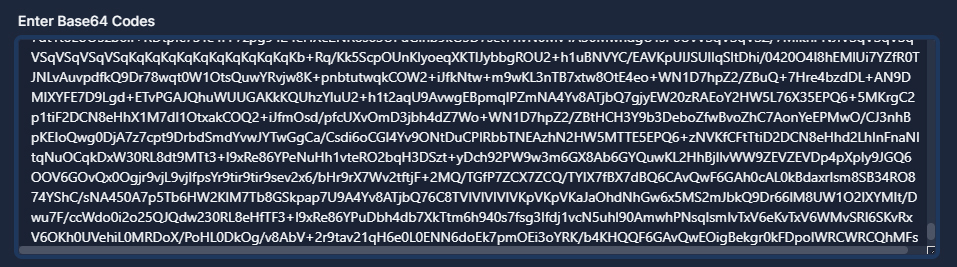
Step 2: You can start the analysis process of the entered codes by clicking the "Convert to Image" button. Our tool will complete the analysis of the entered data within seconds.

Step 3: When the code analysis is completed, our tool will convert the codes into images and show them to you as a preview.
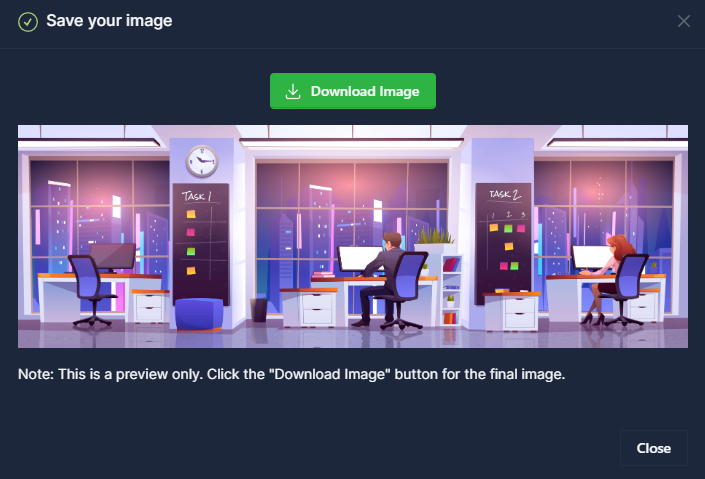
Step 4: If the preview looks the way you want, you can download the image to your computer or mobile device using the "Download Image" button.